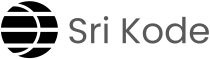Amazon EC2 (Elastic Compute Cloud) is a key component of AWS that provides scalable and resizable computing capacity in the cloud. Imagine being able to request a virtual server on demand, adjust its resources as needed, and only pay for what you use. That’s the flexibility and power of EC2. In this post, we’ll walk you through the basics of EC2, the different types of instances, and best practices for managing them. Whether you’re a DevOps beginner or looking to improve your AWS skills, this guide will help you understand EC2 essentials.
What is EC2?
EC2 stands for Elastic Compute Cloud. The “elastic” aspect means it allows for flexible scaling up or down depending on the demands of your application. Whether you need extra power during peak times or want to reduce costs during off-hours, EC2 adapts to meet your needs. Essentially, it’s like asking AWS to provide you with virtual servers that you can customize, manage, and use as per your requirements.
Benefits of Using EC2 in the Public Cloud
- Managed Infrastructure: AWS handles the physical infrastructure, so there’s no need to worry about hardware maintenance, cooling, or space.
- Easy Resource Management: You can increase or decrease resources like RAM, storage, or computing power as needed, with just a few clicks.
- Global Availability: With regions and availability zones, EC2 allows you to deploy resources worldwide, reducing latency for global users.
- Physical Scalability: Adjust disk volumes, add more storage, or even reduce resources based on workload demands without disrupting services.
Types of EC2 Instances
AWS provides various EC2 instance types designed for different use cases. Choosing the right instance type is crucial for both performance and cost optimization. Here are the main types of EC2 instances:
- General Purpose Instances: Balanced instances suitable for a wide range of workloads, such as web servers and development environments.
- Compute Optimized: Ideal for applications requiring high compute power, like machine learning models, scientific simulations, and gaming servers.
- Memory Optimized: Designed for memory-intensive applications, like databases and big data analytics in real time.
- Storage Optimized: Optimized for high, sequential read and write access to large data sets on local storage, suitable for data warehousing and NoSQL databases.
- Accelerated Computing Instances: Include GPU-based and FPGA instances for applications needing powerful processing, such as video encoding, deep learning, and graphic rendering.
Depending on the specific application, you can select the instance type that best fits your performance needs.
Creating EC2 Instances
The process of creating EC2 instances is consistent across instance types, whether you’re using the AWS Management Console (UI) or the Command Line Interface (CLI). However, costs will vary based on the instance type chosen. To create an EC2 instance, you select the desired configuration, choose a region, specify a security group, and assign a key pair for SSH access.
Steps to Create an EC2 Instance:
- Open the AWS Management Console and navigate to EC2.
- Click on Launch Instance and choose an Amazon Machine Image (AMI) (e.g., Linux, Windows).
- Select an Instance Type based on your workload (General, Compute, Memory Optimized, etc.).
- Configure Security Groups to manage inbound and outbound traffic.
- Assign a Key Pair for secure access.
- Configure Storage options, network settings, and advanced configurations as needed.
- Review and Launch the instance.
Once your instance is running, AWS will charge you according to your selected instance type and the duration of usage.
Choosing the Right Region and Availability Zone
AWS operates in multiple regions worldwide, each containing several Availability Zones (AZs). Choosing the right region and availability zone is essential for reducing latency and ensuring high availability.
- Region: Geographical area that hosts multiple Availability Zones, such as “US-West” or “Asia Pacific (Mumbai)”.
- Availability Zone: Isolated locations within a region that help ensure redundancy and reliability.
Example Scenario: If your client is based in the United States, it’s generally best to host the application close to the user base to avoid latency. Deploying an instance in a distant region, like Mumbai, would lead to higher response times. For high availability, you could deploy instances in multiple availability zones within the same region, ensuring redundancy. For example, within the “US East (N. Virginia)” region, you can use Availability Zones like “us-east-1a” and “us-east-1b”.
Key Tasks After Launching an EC2 Instance
Once your EC2 instance is up and running, you should ensure its security, performance, and stability by performing these essential tasks:
- Regular Updates: Keep software packages updated to prevent vulnerabilities and improve performance.
- Security Audits: Regularly check for security risks and vulnerabilities. Enable firewalls, configure strong access controls, and maintain updated security policies.
- Instance Health Monitoring: Periodically check instance performance and uptime to ensure it’s functioning as expected.
Connecting to an EC2 Instance
After launching an instance, you can connect to it via SSH using clients like PuTTY or MobaXterm. Here’s how you can start:
- Copy the Public IP of your instance.
- Use an SSH client to connect using your key pair (if using a Linux instance, the default username might be “ec2-user”).
- Once connected, update the instance packages:
sudo yum update -y # for Amazon Linux/Red Hat-based sudo apt update &&sudo apt upgrade -y # for UbuntuInstalling Nginx Example:
To install and run Nginx, use:
sudo yum install nginx -y
sudo systemctl start nginx
Nginx typically runs on port 80 (not 8080 by default). You can then check the server by going to http://<Public-IP> in your web browser.
Important: Ensure your security group has an inbound rule allowing traffic on the necessary port (e.g., port 80 for HTTP or port 8080 if you’ve configured it that way).
Security Groups in EC2
Security groups act as virtual firewalls for your instance to control incoming and outgoing traffic:
- Inbound Rules: Specify allowed incoming traffic (e.g., SSH on port 22, HTTP on port 80).
- Outbound Rules: Control the outgoing traffic from your instance.
Without the appropriate inbound rules, your instance won’t be accessible to the outside world. Configuring security groups properly is a key responsibility of a DevOps engineer to ensure secure and efficient traffic flow.
To dive deeper… Check out these related topics: