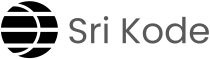Continuing from our previous post, where we explored “What is Linux and Why Use It in DevOps?” we’ll now dive into the practical aspect of connecting to a Linux server. If you missed that discussion, make sure to check it out here to understand the foundation. In this post, we’ll focus on connecting to a Linux server using SSH (Secure Shell), a crucial skill for anyone working with remote systems. Whether you’re a developer, a system administrator, or simply interested in technology, mastering SSH will allow you to securely access and manage servers, whether they’re local machines, cloud instances like AWS, or virtual private servers (VPS). Let’s get started!
What is SSH?
SSH, or Secure Shell, is a cryptographic network protocol used for secure communication between two computers. It allows you to remotely access and manage a server, execute commands, and transfer files securely. SSH uses strong encryption to ensure that data sent between your client machine and the server is secure.
Prerequisites
Before you start, you’ll need the following:
- A Linux server: This could be a physical server, a virtual machine, or a cloud instance (like an AWS EC2 instance).
- SSH Client: Most Linux and macOS systems come with an SSH client pre-installed. For Windows, you can use tools like PuTTY or Windows Terminal.
- Access credentials: Typically, you’ll need a username and either a password or a private SSH key.
Step 1: Find Your Server’s IP Address
To connect to your server, you’ll need its public IP address. If you’re using a cloud provider like AWS, you can find this information in the provider’s dashboard. For a local network, you might need to check your router’s settings or ask your network administrator.
Step 2: Open Your Terminal or SSH Client
On Linux or MacOS:
Open the Terminal application. You can usually find it in your system’s applications menu.
On windows:
If you’re using PuTTY, download and install it if you haven’t already. Alternatively, you can use Windows Terminal or Command Prompt with the ssh command.
Step 3: Connect Using SSH
The basic syntax for connecting to a server via SSH is:
ssh username@server_ip- username: This is your user account name on the server.
- server_ip: This is the IP address of the server.
For example, if your username is john and your server’s IP address is 192.168.1.100, you would type: ssh john@192.168.1.100
Authenticate
Using a Password:
If your server is set up with password authentication, you’ll be prompted to enter your password. Type it in and press Enter. Note that for security reasons, the terminal will not display the password as you type.
Using an SSH Key:
If you’re using SSH keys for authentication (which is more secure and recommended), you’ll need to provide your private key. By default, SSH looks for your private key in ~/.ssh/id_rsa or ~/.ssh/id_dsa. If your key is stored elsewhere, you can specify it using the -i option:
ssh -i /path_to_private_key username@server_ipStep 4: Confirm the Server’s Identity
The first time you connect to a new server, SSH will ask you to confirm the server’s fingerprint. This is a security measure to prevent “man-in-the-middle” attacks. If you’re sure you’re connecting to the correct server, type yes and press Enter.
Step 5: Start Using the Server
Once connected, you’ll have a terminal session on the server. You can now execute commands, edit files, and manage the system as if you were sitting in front of it.
Troubleshooting Common Issues
- Permission Denied: If you encounter a “Permission denied” error, it could be due to incorrect credentials or improper permissions on your SSH key. Double-check your username, password, or key permissions.
- Connection Timed Out: This error usually means the server is unreachable. Ensure that the server is up and running, the IP address is correct, and that any necessary firewall rules are configured to allow SSH traffic.
To dive deeper… Check out these related topics: