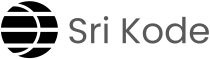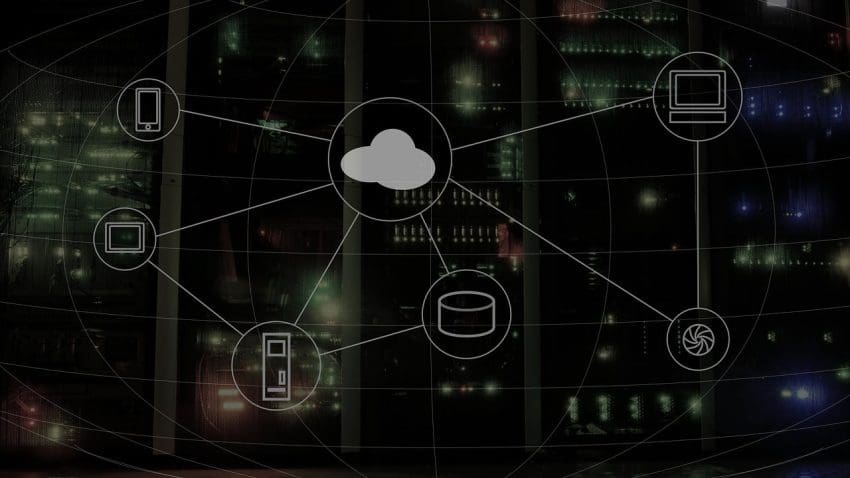In the world of DevOps, automation, continuous delivery, and collaboration between development and operations are essential for building efficient software systems. Cloud computing plays a key role in this process, and AWS (Amazon Web Services) has become one of the most popular cloud platforms used by DevOps teams worldwide.
Let’s explore what AWS is, how it helps DevOps, and why it’s so widely used.
What is AWS?
AWS (Amazon Web Services) is a cloud computing platform provided by Amazon. It offers a wide range of services, such as virtual servers, storage, databases, and networking tools, which can be accessed over the internet.
Instead of buying physical servers and networking equipment, companies can use AWS to rent the resources they need and only pay for what they use. This makes it cost-effective, scalable, and easy to manage, which is why AWS is so popular in the tech industry.
Why AWS is Key to DevOps
AWS provides cloud infrastructure that supports the core needs of DevOps:
- Scalability: AWS allows dynamic creation and removal of servers to handle varying traffic loads. When traffic spikes, AWS can automatically provision new servers, ensuring your application stays responsive. This elasticity is hard to achieve in traditional on-premise systems.
- Automation: AWS integrates with DevOps tools like Jenkins, Docker, and Kubernetes to enable automation of tasks such as continuous integration and deployment, scaling resources, and managing infrastructure as code (IaC).
- Cost Efficiency: You only pay for what you use. When traffic drops, AWS can decommission unnecessary servers, saving you money.
AWS enables a seamless DevOps experience by providing the infrastructure that makes automation and scalability possible.
Authentication in AWS
For AWS and server access in DevOps, key-based authentication is most commonly used. This involves creating a key pair to establish a secure connection between the user and the server. In AWS, servers are often accessed via SSH (Secure Shell). Here’s how the key-based mechanism works:
- Key Pair Creation: You create a key pair (a public key and a private key). This can be done in AWS or manually.
- The public key is placed on the server.
- The private key remains with the user who wants to access the server.
When the user attempts to connect, the private key is used for authentication, ensuring only authorized users can access the system.
Create an EC2 Instance (Server) in AWS
- Import Public Key:
Before creating the server, you need to set up your key pair. AWS allows you to either generate a key pair or manually create one and upload it.- Go to EC2 in AWS, select Key Pairs, and either generate a new key pair or import an existing public key.
- Create a Firewall (Security Group):
AWS uses security groups as firewalls for EC2 instances. They control who can access your server and from where. You’ll need to create a security group to allow SSH traffic.- Go to EC2, select Security Groups, and create a new one.
- In the Inbound Rules, allow traffic on port 22 (SSH).
- For testing purposes, you can allow public access (0.0.0.0/0). However, for security, it’s best to limit access to specific IP addresses once the setup is verified.
- Launch the EC2 Instance:
After setting up the key pair and security group, create an EC2 instance (a virtual server)- Go to EC2, click Launch Instance, and choose the Amazon Linux AMI as the operating system (similar to RedHat/CentOS).
- Choose the previously created key pair and security group.
- In the Inbound Rules, allow traffic on port 22 (SSH).
- For testing purposes, you can allow public access (0.0.0.0/0). However, for security, it’s best to limit access to specific IP addresses once the setup is verified.
Connect to an AWS EC2 Server
Now your instance is running, and you have the necessary components (key pair, security group, IP address), you can connect using SSH. SSH protocol used to connect to Linux servers over the internet. SSH runs on port 22, which is the default for remote server management.
To connect to a server using SSH, you’ll need a client (tool that supports SSH). Common clients include Git Bash, Putty, MobaXterm.
Protocol: SSH
Port: 22
Username: By default, AWS Linux instances use ec2-user
Private Key: The private key you downloaded earlier
IP Address: The public IP address of the EC2 instance
Here’s an example command to connect using SSH from a terminal or Git Bash:
ssh -i path_to_private_key.pem ec2-user@<IP-Address>Replace path_to_private_key.pem with the location of your private key file and <IP-Address> with the actual IP of your instance.
To dive deeper… Check out these related topics: