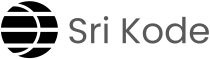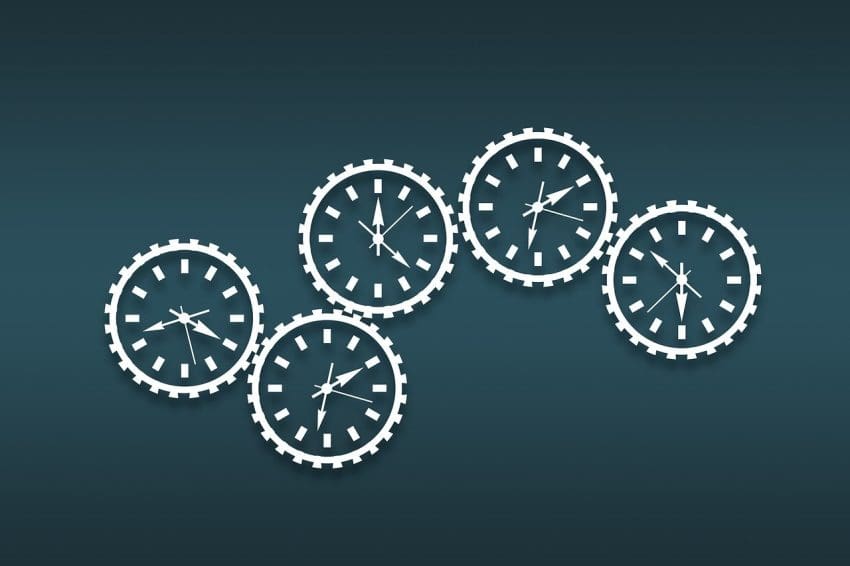Process management in Linux is like managing a team to get things done efficiently. Just like how a well-organized team produces the best results, proper process management ensures that your Linux system runs smoothly.
What is a Process in Linux?
In Linux, everything is a process. Whether you are opening a file, running a command, or starting an application, Linux treats each of these actions as a process. But what exactly is a process? Think of it as a task that the system needs to complete. It could be as simple as displaying text on the screen or as complex as running a web server.
Note: you don’t need to be a superuser (root user) for basic process management of your own processes, but superuser access is necessary for managing or viewing system-wide and other users’ processes.
The Hierarchy of Processes: A Team Analogy
Let’s break down process management using an analogy from the workplace. Imagine a scenario where you have a team working on a project:
- Team Leader – Oversees the entire project and assigns tasks.
- Senior Engineer – Takes a major task from the Team Leader.
- Junior Engineer – Receives sub-tasks from the Senior Engineer.
- Trainee – Completes smaller tasks given by the Junior Engineer.
In Linux, this hierarchy represents how processes are managed.
Now, let’s map this to Linux:
- Team Leader creates a task: Think of this as a Parent Process in Linux. It creates a main task (process).
- Senior Engineer takes the main task: This is like a Child Process spawned by the parent.
- Subtasks assigned to Junior Engineers: These are more child processes created by the main process.
- Trainees work on smaller tasks: Further child processes under the previous child processes.
In Linux, whenever a process (task) is created, it can create more child processes, just like a Team Leader can delegate tasks to others. Every child process has a Parent Process ID (PPID), which tells us who initiated that process, maintaining the parent-child relationship.
View Processes in Linux
pscommand displays the currently active processes and their PIDs. Think of it as a list of tasks your team is currently working on.ps -efcommand lists all processes, showing their PIDs and PPIDs. It’s like getting a complete view of the team structure and who is working under whom.
To check which processes are consuming the most resources, like memory, use the top command
To Find Specific Processes
When you have multiple processes running, especially in development environments like Node.js projects, you might want to find a specific process. Use the grep command to filter processes. This command lists all processes related to Node.js, making it easier to manage them.
ps -ef | grep nodejs
Foreground and Background Processes
When you run a command in Linux, it can either block your terminal until it’s done (foreground process) or run in the background, allowing you to continue using the terminal (background process).
- Foreground Process: Blocks your terminal.
Example: This command will pause the terminal for 10 seconds.
sleep 10- Background Process: Runs in the background without blocking your terminal.
Example: The&at the end puts the process in the background.
sleep 100 &Managing Stuck Processes
Sometimes, a process might get stuck or behave unexpectedly. In such cases, you may need to terminate it
- Kill a Process: To request the system to stop a process, use the
killcommand followed by the PID: Example 2345.
kill 2345This command sends a request to terminate the process with PID 2345. However, the process might not stop if it is stuck or not responding.
- Forcefully Kill a Process: If a process doesn’t respond to the standard kill command, you can forcefully terminate it using:
kill -9 2345The -9 option sends a stronger signal, ensuring the process is terminated. This is helpful in troubleshooting and managing your Linux system effectively.
From Theory to Practice
Process management is a crucial skill for any Linux administrator. By understanding how Linux manages tasks and knowing how to view, control, and terminate processes, you can maintain a smooth-running system. Remember, every action in Linux is a process, and with the right commands, you have the tools to manage them effectively!
Whether you’re dealing with simple tasks or complex projects, mastering process management will make your Linux experience much more efficient and enjoyable!
To dive deeper… Check out these related topics: